The FarmWizard screen navigation works like any other website, with simple mouse clicks to access screens and make selections for data entry.
Main menus
The main menu links are displayed across the top of all screens. Hovering your mouse pointer over each one will reveal a sub menu with further options. When you hover your mouse pointer over a text link within a sub menu the pointer will change to a hand icon (shown below); single left click with your mouse to move to that screen.
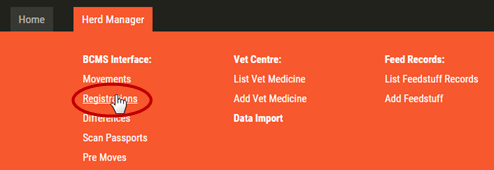
Clicking the Home link will always return you to the home screen dashboard from any other screen.
Data Entry Screens
The data entry screens work in a similar fashion to traditional Windows programs. You will see familiar text boxes, drop-down lists and buttons. When you see coloured, underlined text (shown below), you can click on it to display further information or move to another screen.
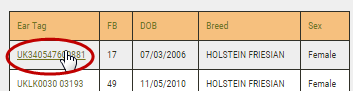
The "learning list"
Many data entry screens contain drop down lists for things like treatment reasons, staff names and farm names. When you are entering a record and need to add a new list item, click the drop-down and select "Other, enter value >" . Enter the name of the new list item into the text box the the immediate right of the drop down list.
When you complete and save the record, the new item will be added to the list for future use. Any list item that has not been used for the previous six months will be automatically removed.
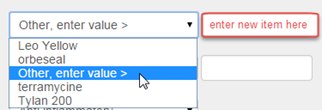
The Multi-Select List Box
List boxes are used to select one or more animal IDs on several screens including the Quick Links and Batch Manager.
Selecting IDs
To select animals within the listbox, hold down the Ctrl key on your keyboard, and single left click on each record while scrolling down the list.
To select a block of contiguous IDs, hold down the Ctrl key, click on the first required record and then the last one. All records within the defined range will be selected.
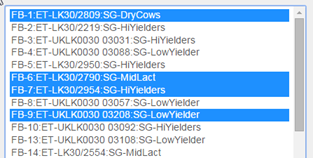
Deselecting IDs
To deselect animal IDs, hold down the Ctrl key and single left click on the required record.
Data Grids
Data grids are used on some screens like the Herd List. They are also generated when you run a custom rule report. You can sort the data in many of the grid columns by clicking on the required column heading (see below).
Report generated grids can be downloaded to a spreadsheet file (Excel xls and csv) or saved as a PDF document suitable for direct printing.

